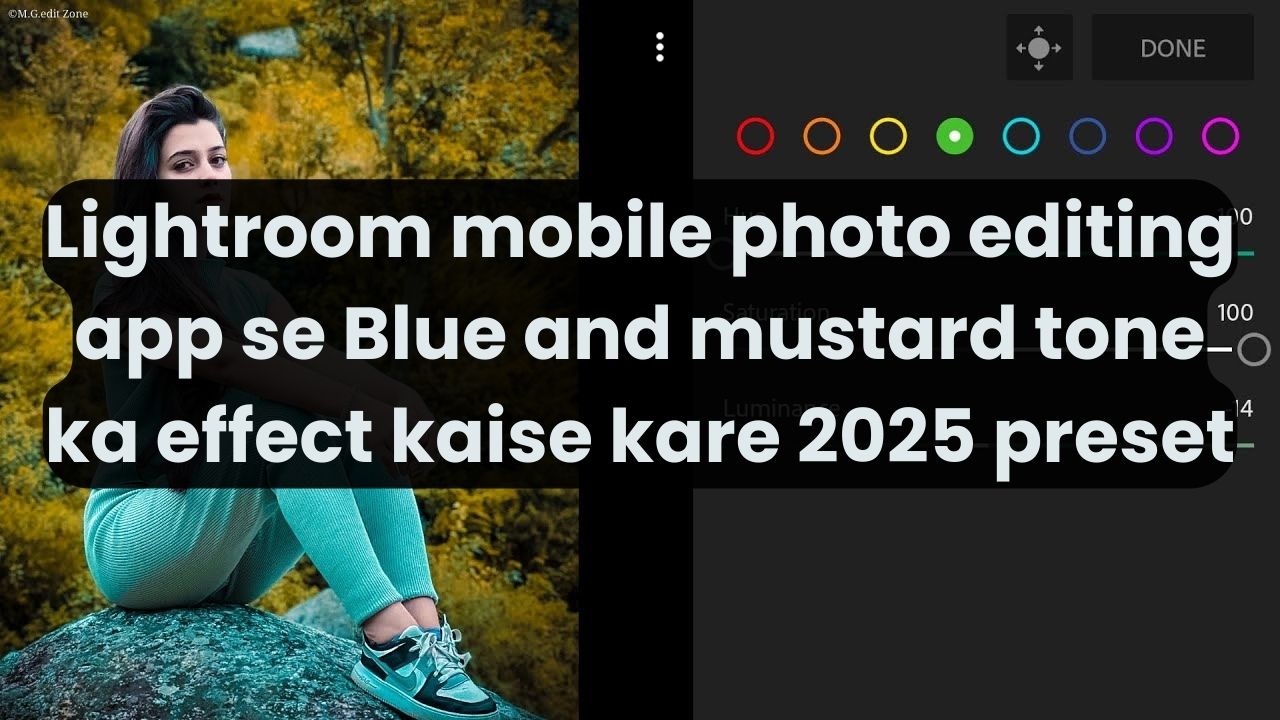Lightroom Mobile Photo Editing App Se Blue Aur Mustard Tone Ka Effect Kaise Kare: 2025 Preset Aur Adobe Photoshop Express Photo Editing App Ke Tools Aur Features Ka Istemal Kaise Kare
Aaj kal, photo editing apps ka istemal har kisi ke liye asaan aur convenient ho gaya hai. Khaas kar mobile-based apps, jo na sirf powerful tools provide karte hain, balki creative possibilities ko explore karne ke liye kai tarike bhi dete hain. Lightroom Mobile aur Adobe Photoshop Express jaise apps ne mobile photography ko naye daur tak le jaane mein madad ki hai, jisme apne photos ko artistic aur stunning banane ke liye advanced features aur presets ka use kiya jaa sakta hai.
Aaj hum baat karenge kaise Lightroom Mobile mein Blue aur Mustard tone ka effect apply kiya jaa sakta hai, aur kaise Adobe Photoshop Express ke tools ka istemal karke apne photos ko professional look de sakte hain.
Lightroom Mobile Se Blue Aur Mustard Tone Ka Effect Kaise Kare:
Lightroom Mobile app ek powerful photo editing tool hai jo professional-level editing capabilities offer karta hai. Aap is app ke through apne photos ko not just enhance kar sakte hain, balki unhe artistic, cinematic aur stylized bhi bana sakte hain. Blue aur mustard tones ka effect, jo ek trendy color palette hai, ko apply karne ke liye niche diye gaye steps follow karein:
- Photo Ko Import Karna
Sabse pehle, Lightroom Mobile app ko open karen aur apne device se us photo ko import karein jisme aap blue aur mustard tone ka effect chahte hain. Tap on the “+” button and select the image from your gallery. - Basic Adjustments Karna
Jab photo import ho jaye, aapko basic adjustments karna hoga. Isme Exposure, Contrast, Highlights, Shadows, Whites, aur Blacks ko adjust karke aap apne photo ka foundation set kar sakte hain. Blue aur mustard tones ko enhance karna hai, to thoda contrast ko increase karna helpful ho sakta hai. - HSL/Color Panel Mein Jayein
Blue aur mustard tones ko target karne ke liye, HSL (Hue, Saturation, and Luminance) panel ka use karna hoga. Yeh panel aapko specific colors ko adjust karne ka option deta hai.- Blue Tone:
Hue slider ko adjust karte hue, aap photo mein thoda cyan ya cool blue color daal sakte hain. Saturation ko thoda decrease karen aur Luminance ko slightly increase karen taaki blue shades subtle aur balanced nazar aaye. - Mustard Tone:
Mustard yellow color ko enhance karne ke liye, Yellow aur Orange sliders ko adjust karen. Saturation ko badhayein aur Luminance ko increase karen takki mustard effect clearly visible ho.
- Blue Tone:
- Split Toning Ka Use Karein
Split toning ke through aap specific highlights aur shadows mein different colors apply kar sakte hain. For the blue and mustard look:- Highlights: Select a warm mustard tone (a deep yellow or golden shade) for the highlights.
- Shadows: Choose a cool blue tone (a soft cyan or teal) for the shadows.
- Preset Use Karna
Lightroom ke predefined presets ko bhi apply kiya ja sakta hai jo aapko ek instant look de sakte hain. Agar aapne kisi professional preset ko choose kiya hai jisme blue aur mustard tones included hain, to aap apne photo ko ek hi tap mein dramatic change de sakte hain. - Final Adjustments
Final step mein, Vignette effect use karke image ke edges ko darken karke focus center mein layein. Isse photo ka look aur depth enhance hoga.
By following these steps, you can easily achieve the blue and mustard tone effect in Lightroom Mobile, which is great for creating an artistic, cinematic, or vintage vibe.
Adobe Photoshop Express Photo Editing App Ke Tools Aur Features Ka Istemal Kaise Kare:
Adobe Photoshop Express ek aur popular photo editing app hai jo mobile devices par photo editing ko bahut asaan banata hai. Yeh app powerful tools aur features provide karta hai, jo beginners se lekar advanced editors tak har kisi ke liye useful hain. Agar aap Photoshop Express ka istemal kar rahe hain to niche diye gaye tools aur features se apne photos ko enhance kar sakte hain.
- Basic Adjustments
Photoshop Express mein basic tools jese Exposure, Contrast, Highlights, Shadows, aur Saturation ka option hota hai. In tools ko use karke aap apne image ke brightness, contrast aur overall mood ko customize kar sakte hain. Jaise agar aap apne photo ko thoda warm banana chahte hain, to Temperature aur Tint ko adjust kar sakte hain. - Filters Aur Presets
Photoshop Express mein kai presets aur filters diye jaate hain. Agar aapko instant results chahiye, to app mein already available Artistic, Black and White, aur Portrait presets ko apply kar sakte hain. Aap apne photo ke liye ek preset choose kar ke, unhe customize kar sakte hain taaki wo aapke required tone ya effect ke hisaab se ho. - Color Editing Tools
Aapko agar blue aur mustard tones ka effect chahiye to Photoshop Express mein Color Mix aur Gradient Filter ka use karke aap specific areas mein color correction kar sakte hain. Blue aur Yellow tones ko apne image mein enhance karna bahut easy ho jata hai in tools ke through. - Clarity aur Texture Tools
Photoshop Express mein Clarity aur Texture sliders bhi diye jaate hain, jo aapko image ki details ko enhance karne mein madad karte hain. Agar aapka photo thoda soft ho gaya hai to clarity ko increase karen, aur texture ko enhance karen taaki image ki fine details clear ho jaayein. - Noise Reduction
Agar aapko apne photo mein noise ya grain dekhne ko mil raha ho, to Noise Reduction tool ka use karke aap isse remove kar sakte hain. Yeh tool especially low-light conditions mein useful hai, jahan graininess jyada hoti hai. - Healing Brush Tool
Agar aapko photo mein unwanted spots, blemishes ya distractions remove karni ho to Photoshop Express mein Healing Brush tool ka use karke aap in elements ko remove kar sakte hain. Yeh tool aapko clean aur professional look dene mein madad karega. - Text Aur Overlays
Photoshop Express mein Text aur Overlay features bhi diye jaate hain. Agar aap apne photo mein captions ya quotes add karna chahte hain, to aap in tools ka use kar sakte hain. Yeh especially social media posts ke liye bahut accha option hai.
Conclusion:
Lightroom Mobile aur Adobe Photoshop Express dono hi photo editing apps powerful aur versatile tools provide karte hain jo apne photos ko enhance karne aur creative effects apply karne mein madad karte hain. Blue aur mustard tone ka effect dono apps mein asaani se achieve kiya ja sakta hai, jisme Lightroom Mobile mein HSL adjustments, split toning, aur presets ka use karke aap ek artistic vibe create kar sakte hain, jabki Photoshop Express mein filters, color mix, aur texture adjustments ka istemal karke aap apne photos ko stunning bana sakte hain. Yeh apps aapke photography workflow ko simplify karte hain aur aapko professional-level results ke liye powerful features provide karte hain.
Aap apne mobile photography ko ek naye level tak le jaane ke liye in apps ka use kar sakte hain aur apni creativity ko explore kar sakte hain!
Blue and mustard tone Lightroom mobile photo editing 2025 preset download free