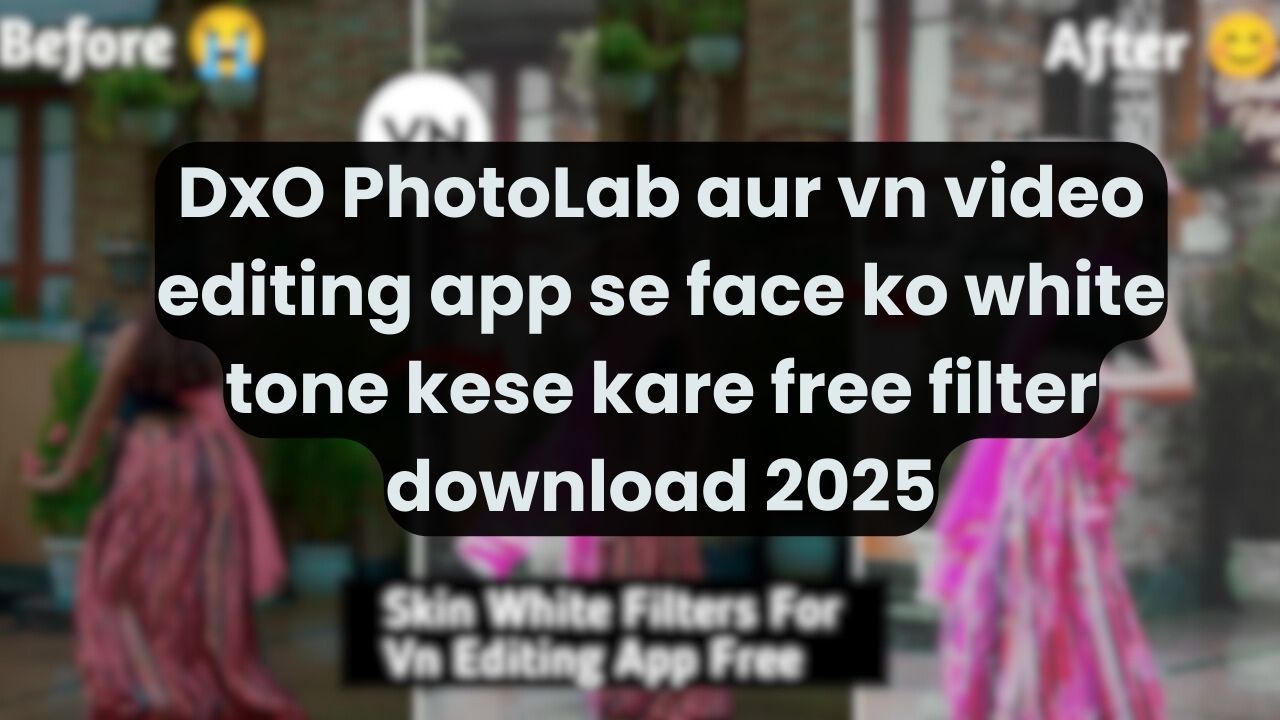VN Video Editing App: How to Apply a White Tone to Faces and Download Free Filters in 2025
In the world of video editing, the VN Video Editor has gained immense popularity for its user-friendly interface and robust features. With an increasing demand for aesthetic edits, users often look for ways to enhance their videos by applying white tones to faces and downloading free filters. Here’s a step-by-step guide to achieving these effects using the VN Video Editor, complemented by professional-grade tools like DxO PhotoLab for fine-tuned photo editing.
Enhancing Face Tone in VN Video Editor
VN Video Editor offers various tools to adjust facial tones, making it possible to create a natural, radiant white tone effect. Here’s how you can do it:
- Import Your Video
- Launch the VN Video Editor on your device.
- Tap the “+ New Project” button and select the video you want to edit from your gallery.
- Access the Adjustment Tools
- Once the video is added to the timeline, tap on the “Filter” option in the bottom toolbar.
- Select the “Adjust” option to access manual settings for brightness, contrast, and more.
- Adjust Skin Tone
- Use the “Brightness” slider to lighten the overall tone of the video.
- Fine-tune the “Contrast” and “Saturation” settings to maintain natural-looking skin tones.
- To achieve a white tone effect, slightly increase the “Highlights” and reduce “Shadows.” This will create a soft glow on faces without overexposing the rest of the video.
- Apply Filters
- VN provides pre-installed filters that can further enhance facial tones. Filters like “Soft” or “Glow” are particularly useful for achieving a white-tone effect.
- To apply, simply tap on a filter, and adjust its intensity using the slider.
- Export Your Video
- Once satisfied with the edits, tap the export button. Choose the desired resolution and frame rate to save your edited video.
Downloading Free Filters in VN Video Editor (2025 Update)
VN regularly updates its library with new filters that users can download for free. Here’s how to access and install them:
- Navigate to the Filters Library
- In the VN app, go to the “Filter” section.
- Tap the “Download” icon to browse the available filters.
- Select and Download Filters
- Browse through categories such as “Portrait,” “Cinematic,” or “Aesthetic.”
- Tap on the desired filter pack to download it.
- Apply the New Filters
- After downloading, the new filters will be accessible under the respective category.
- Experiment with various filters to find the one that best enhances your video.
VN Video Editor’s frequent updates ensure users have access to fresh and trendy filters, making it an excellent choice for modern video editing needs.
Using DxO PhotoLab for Advanced Photo Editing
While VN Video Editor is ideal for videos, DxO PhotoLab shines in professional photo editing. Known for its advanced features, DxO PhotoLab can be used to fine-tune images that complement your video projects. Here’s a closer look at its standout tools and features:
1. U Point Technology for Precision Editing
DxO’s proprietary U Point technology allows you to make localized adjustments without the need for complex masking. Here’s how to use it:
- Select the photo you wish to edit and open it in DxO PhotoLab.
- Use the U Point tool to place control points on the face or specific areas you want to enhance.
- Adjust parameters such as brightness, contrast, and saturation within the control point radius to achieve a natural white tone effect.
2. Advanced Noise Reduction
Low-light photos often suffer from noise, which can detract from their quality. DxO PhotoLab’s DeepPRIME technology provides industry-leading noise reduction:
- Go to the “Noise Reduction” panel and enable DeepPRIME.
- Adjust the intensity to balance noise removal with image sharpness, ensuring smooth and radiant skin tones.
3. Color Grading and White Balance
Proper color grading is essential for creating a cohesive look. DxO PhotoLab’s “Color Wheel” feature makes it easy:
- Use the Color Wheel to adjust specific hues, such as enhancing warmer tones for a golden-hour glow.
- Fine-tune the white balance to create a clean, bright effect that complements the white-tone aesthetic.
4. Optical Corrections
DxO’s lens correction tool automatically detects lens profiles to correct distortions, vignetting, and chromatic aberrations:
- Go to the “Optics Module” and apply the recommended corrections.
- This ensures your images are polished and professional.
5. Batch Processing
If you’re working with multiple photos, DxO PhotoLab’s batch processing feature can save time:
- Select all the images you want to edit.
- Apply consistent adjustments across the batch, ensuring a uniform white-tone effect.
Why Combine VN and DxO PhotoLab?
Using VN Video Editor and DxO PhotoLab together can elevate your content creation process. Here’s why:
- Comprehensive Editing: VN excels in video editing, while DxO offers unmatched photo editing capabilities.
- Consistent Aesthetics: Edit your photos in DxO PhotoLab and incorporate them into VN projects for a cohesive look.
- Efficiency: With batch processing in DxO and easy-to-use tools in VN, you can achieve professional results quickly.
Conclusion
In 2025, creating stunning videos and photos with a white-tone effect has never been easier, thanks to tools like VN Video Editor and DxO PhotoLab. VN’s intuitive interface and free filter library make it perfect for video editing, while DxO’s advanced features provide unparalleled photo editing precision. By mastering these tools, you can bring your creative vision to life and stay ahead in the ever-evolving world of digital content creation. Whether you’re an amateur or a professional, these applications offer everything you need to produce breathtaking visuals. Start exploring their potential today!
vn video editing face white tone free filter download 2025